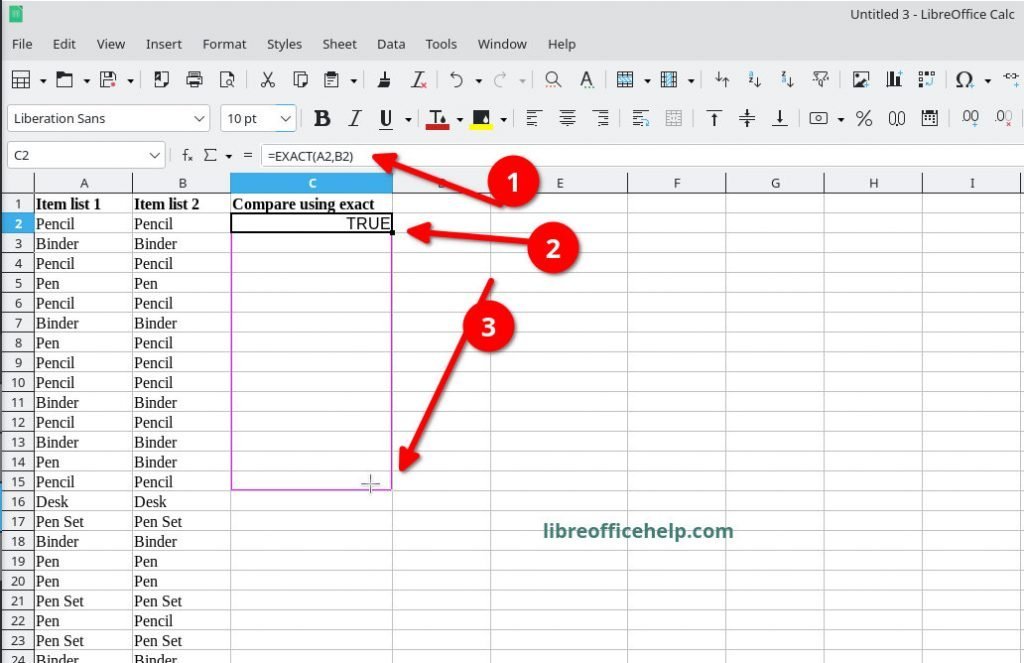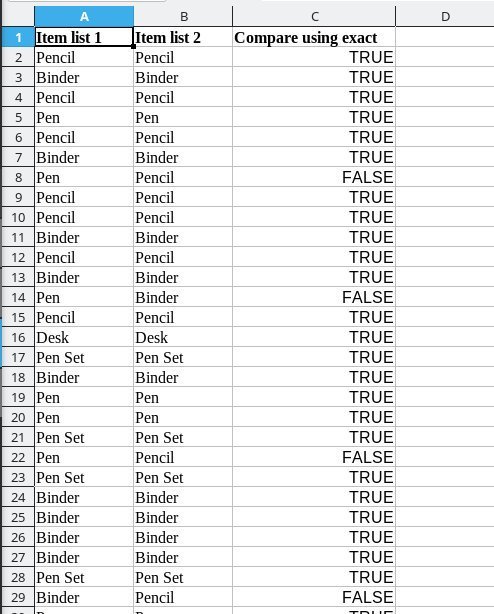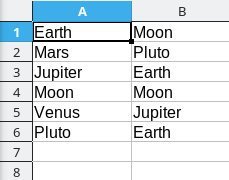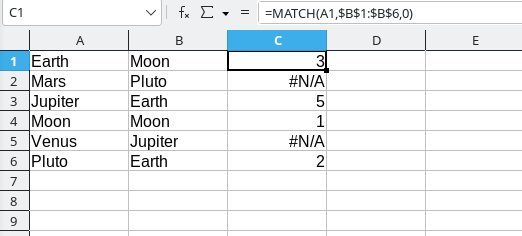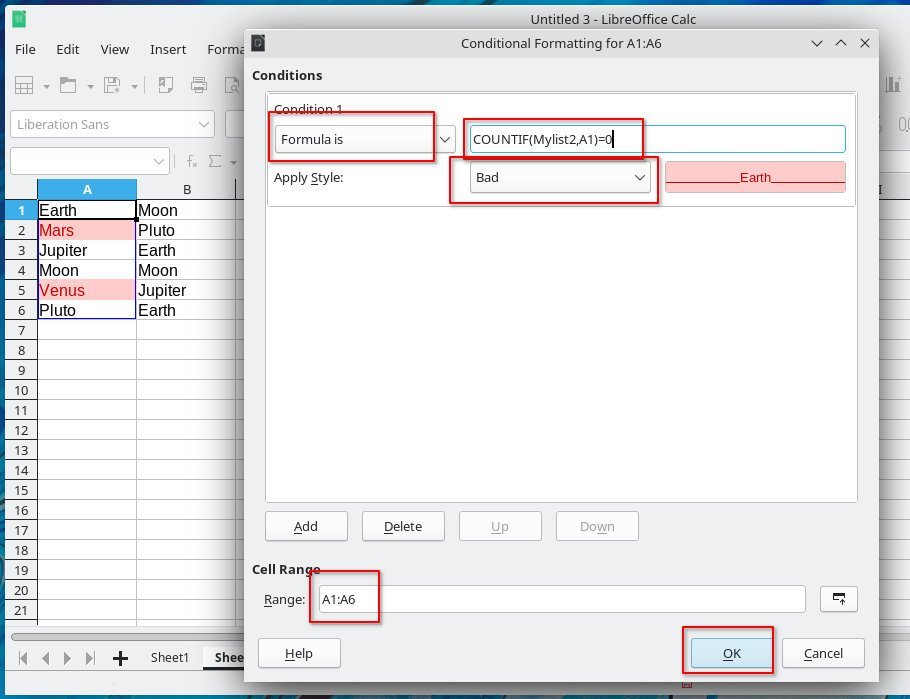The
Story

In
1986 I was in my first year of a two year T and I (Trade and
Industry) Electronics vocational program at my high school. The T and
I Electronics program was offered to Junior and Senior high school
students and took a sizable chunk of the school day. At the end of
the program you received a certificate indicting you completed X
number of hours of vocation electronic training. The first year of T
and I Electronics was centered around making you a competent
electronic technician. As with many electronic vocational programs,
the building of an Graymark Model 536 AM Radio kit was one of the
tools used to teach you soldering, troubleshooting, and alignment
skills. As there was a lot of material to cover the first year
of T and I Electronics program. We were only required to get the
Graymark AM Radio working in breadboard format pictured above. You
will notice initials on the breadboard, these are of the instructors
as he had to qualify the build of each section of the AM radio,
including measurements and conclusions before allowing the student to
continue with the project.
Printed
Circuit Board and Cabinet Assembly
My
Graymark AM Radio kit has been in breadboard form for a little over
30 years! I have chosen to complete the build by installing
the components on the provided printed circuit board then mount it in
the cabinet.

Graymark
Manual
The
Graymark Manual was very well written. It is more than just an
assembly manual and provides students with information about proper
soldering techniques, information about radio waves and the evolution
from crystal set to that of that of a Superheterodyne radio that is
to be built in this kit. In addition, it covers proper testing and
troubleshooting techniques. The manual is broken down into sections
corresponding to a block diagram of the AM radio. You start with the
build of the Audio Amplifier, then build the Audio Preamp, Detector,
IF Amplifiers, and Mixer/Local Oscillator sections. Each section
starts with soldering the required components to the breadboard. The
breadboard indicates proper electronic component placement and
interconnectivity with other components. Next the manual provides a
procedure on how to test the section just built including fields to
record important data. Finally there is a quiz section to
reenforce what was learned with the answers in the back of the
manual.

Radio
Kits on Amazon!
Printed
Circuit Board Prep
After
30 years, a tarnish had built up on the copper pads of the printed
circuit board making it impossible to get solder to flow on the pads.
The solder would just ball up and a thin layer of flux would separate
the solder from the copper pad. I used a pencil eraser to remove all
of the tarnish then I removed the pencil eraser residue with Windex
glass cleaner. Below is a picture of the printed circuit board ready
to accept solder.

Electrolytic
Capacitor Replacement
As
electrolytic capacitors age, their electrolyte dries up causing their
electrical capacity to drop and leakage current to increase. It is
definitely a good idea to replace electrolytic capacitors that are
over 30 years old!
Electrolytic capacitors should be
replaced with one of the same or slightly greater capacitance and
working voltage rating.
Electrolytic
Capacitor Kits on Amazon!
Audio
Amplifier Section
One
of the first steps in the Audio Amplifier section is to mount the
speaker inside the front cabinet. I had to improvise and use a
modified solder lug as a speaker holder due to some small parts of
this kit had been lost over the years.

Picture
below are the components of the Audio Amplifier section mounted to
the printed circuit board and soldered on the copper foil side. I had
to dig in my junk box to find the screws and nuts used to mount the
volume control potentiometer.

Testing
of the Audio Amplifier section was pretty straight forward, the first
thing that needed to be done is to solder the speaker wires and 9
Volt battery clip to the proper copper pads on the printed circuit
board. You then connect a 9 Volt battery and power the Audio
Amplifier section on by rotating the volume control to the ON
position. The manual had you introduce AM hum into the input of the
Audio Amplifier circuit using a screwdriver and your body as a
natural antenna then listen for the sound from the speaker. I chose
to use an my home brew Audio Frequency Generator to provide the input
signal. Upon a successful test of the Audio Amplifier, you unsolder
the speaker leads and move on the the Audio Preamplifier Section.

Audio
Preamplifier Section
Pictured
below is the printed circuit board with the addition of the
components for the Audio Preamplifier section. Each component was
soldered to pads on the copper foil side.

Testing
of the Audio Preamplifier section was similar to that of the Audio
Amplifier section.
Once again I used my home brew Audio
Frequency Generator to provide the input signal but this time to the
Audio Preamplifier section.
This time
the audio was significantly louder at the same volume control setting
as a new amplifier section was added to the circuit.

Local
Oscillator/Mixer/Detector Sections
The
epoxy that held one of the windings on the loopstick antenna became
brittle and fell off causing a winding to come off of the cardboard
form. I rewound the winding and held it in place with a dab of hot
glue.

In
order to do any more testing, components for the Mixer, Oscillator,
and Detector sections need to be installed and soldered to the
printed circuit board. We can now test as a full AM Radio with these
sections in place.

Testing
of the Mixer, Oscillator, and Detector sections of the AM
Radio is accomplished by adding a .02 mfd coupling capacitor from the
output of the Mixer/Oscillator circuit to the input of the Detector
circuit. The Mixer/Oscillator circuit takes a AM radio station signal
and converts it to a 455Khz AM (Amplitude Modulated) signal. For
testing we are feeding this 455Khz AM signal into the Detector
circuit that converts it from a Amplitude Modulated RF(Radio
Frequency) signal into a weak audio signal which is then amplified by
the Audio Preamplifier and Audio Amplifier circuits. As you rotate
the tuning dial you should hear at least one strong radio station
from the speaker.

IF
Amplifier Sections
The
Graymark Model 536 AM Radio incorporates two IF Amplifier sections.
The manual has you assemble each IF Amplifier section on the printed
circuit board then test. Below is the finished printed circuit board
with Mixer, Oscillator, IF Amplifiers, Detector, Audio Preamplifier,
and Audio Amplifier sections installed.

The
IF Amplifiers are special RF amplifiers designed to amplify only
455Khz signals coming from the Mixer/Oscillator section. The
amplified IF signal is fed into the Detector section. Testing of
the First IF Amplifier is accomplished by using a .02mfd
capacitor to couple the IF output of the First IF Amplifier to the
input of the Detector circuit. You should hear a couple AM stations
out of the speaker when the radio is powered on.

The
Problem
I
installed the components for the Second IF Amplifier onto the printed
circuit board and then soldered them to the copper pads. At this
point this should be a fully working AM Radio! I connected the
battery then turned the volume control to the ON position. I got a
strange squealing sound from the speaker instead of getting the hiss
of atmospheric noise or the voice of an announcer from an AM station.
There was something wrong with the Second IF Amplifier section of the
radio at it was time to troubleshoot. After close inspection of the
copper circuit side of the printed circuit board I discovered that
one of the leads of an IF Transformer in the Second IF Amplifier
section had a cold solder joint and wasn't making a good connection.
This was easily cured with the solder iron and the addition of new
solder to the joint. Success! I could immediately hear an AM station
once the power was applied to the radio.
Electronics
Books on Amazon!
Alignment
Each
IF Amplifier is coupled with a transformers that has an adjustable
Ferrite slug. The Ferrite slug allows you to adjust the transformer's
frequency response and that of the tuned amplifier circuit. In
addition, the oscillator circuit has a transformer with
an adjustable Ferrite slug used to tune the circuit to
exactly 455Khz above the frequency on the tuner dial. The
last two adjustments are located on the back up the tuner capacitor,
they are the Antenna Trimmer, used adjust the antenna to resonance in
the middle of the standard AM broadcast band and the Local Oscillator
Trimmer which is used to adjust the oscillator circuit for the high
side of the AM broadcast band.
I use an old Eico
Model 324 Vacuum Tube RF Generator for alignment purposes. I let it
warm up for a least a half hour before using it at its frequency
output tends to drift before being fully warmed up. The tuning dial
on the Model 324 is not very accurate so I also use a Yaesu FRG-7700
Shortwave Radio Receiver (perched over my workbench) to accurately
set the dial on the RF Generator. I set the FRG-7700 to the desired
frequency then vary the frequency of the RF Generator until I can
hear the 400Hz Amplitude Modulated signal from the RF generator on
the FRG-7700.
Dead silence is heard from the FRG-7700 if
the RF Generator is sending an unmodulated carrier only.
Below
is the order of the alignment tasks:
1. IF Alignment - A
455Khz unmodulated carrier is injected into the input of the 1st IF
Amplifier using a RF Signal Generator. An Oscilloscope is
attached to the output of the 2nd IF Amplifier. The Ferrite slugs of
the IF Transformers are adjusted for maximum amplitude on the
Oscilloscope.
2. Oscillator Alignment - The tuning
capacitor is rotated fully counter-clockwise. A 540Khz amplitude
modulated carrier is injected into the input of the 1st IF Amplifier
using a RF Generator. An Oscilloscope is attached to the output
of the 2nd IF Amplifier. The Ferrite slug of the Oscillator Coil
is adjusted for maximum amplitude on the Oscilloscope. The
second part of this procedure involves rotating the tuning capacitor
fully clockwise and then injecting a 1600Khz amplitude modulated
carrier into the input of the 1st IF Amplifier using a RF
Generator. An Oscilloscope is attached to the output of
the 2nd IF Amplifier. The Local Oscillator Trimmer on the back
of the Tuning Capacitor is adjusted for maximum amplitude on the
Oscilloscope.
3. Antenna Alignment - This alignment
procedure is done without any external test equipment. The Tuning
Capacitor is rotated fully counter-clockwise then rotated clockwise
until the first AM station is heard. The antenna coil is then moved
along the Ferrite core for maximum station loudness. In the second
part of this procedure, the Tuning Capacitor is rotated midway
through its full rotation until an AM station is heard. Then the
Antenna Trimmer on the back of the Tuning Capacitor is rotated
for maximum station loudness.

Final
Assembly
You
can see all of the solder flux residue on the copper clad side of the
printed circuit board from soldering the components in place. Very
unsightly and unprofessional!

I
use a spray can of Flux Remover and an old toothbrush to remove the
solder flux. Pressurized air from my air compressor quickly dried the
printed circuit board. Be sure to use the Flux Remover in a well
ventilated area. I typically deflux outside during the warm Ohio
months.

Flux
Remover on Amazon!
Time
to mount the tuning knob. It is held to the shaft of the Tuning
Capacitor with a small machine screw.

It
is important to properly align the tuning dial faceplate. The number
53 should be pointed towards the Ferrite loop antenna when the Tuning
Capacitor is rotated fully counter-clock wise.

Now
its time to mount the thumbwheel for the Volume control. The
thumbwheel is held to the shaft of the Volume potentiometer with a
small machine screw.
There is a groove on the edge of the
thumbwheel that indicates the OFF position. This groove should be
pointing away from the circuit board when the Volume potentiometer is
rotated fully counter-clockwise.

I
install the self tapping screws into the standoffs in the front
cabinet before mounting the printed circuit board and then remove
them. This will make it a little easier to screw them in, and its
reduces the chance of the screwdriver slipping and damaging
components on the printed circuit board during final assembly.

When
I test fit the printed circuit board in the front cabinet, I had a
alignment problem with the Volume Control thumbwheel making contact
with the opening. See area circled in the picture below.

I
used an Xacto knife to trim the Volume Control opening in the front
cabinet until the thumbwheel no longer made contact.

The
face of the tuning knob was also making contact with the front
cabinet when the printed circuit board was mounted inside. I used a
file to remove some of the plastic from the opening until the tuning
knob was no longer making contact.

The
printed circuit board is held in place inside the front cabinet with
four self-taping screws circled below. I had to substitute small wood
screws as the original screws had been lost years ago.

The
rear cabinet of the AM radio snap fits to the front. It was
impossible to get the rear cabinet snapped in place until I used an
Xacto knife to trim the tabs.

Here
is a picture of my finished Graymark Model 536 AM Radio, only took me
30 years to complete the job ;-)

My
Graymark Model 536 AM Radio in Action!